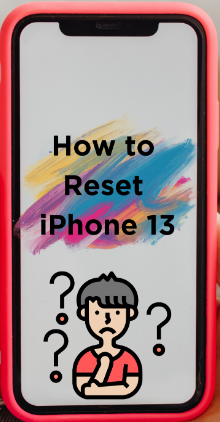Apple iPhone 13 is quite popular amongst the consumer for its value-for-money devices. All the iPhones run on Apple iOS. If you have used any iPhone, you must be familiar with the IOS and the user-friendly features these handsets offer. Apple has made notable improvements in new models to deliver the best user experience. It’s now easier to perform multiple such tasks, which earlier would have required trickier steps. But some tasks still require a step to step guide, such as resetting iPhone 13.
Resetting iPhone 13 can be a real task. If your iPhone 13 is working slowly, or you want to delete everything before giving it away, resetting is the best option. Therefore, to help you in this post, we will list a step-by-step guide on how to reset an iPhone 13 easily. You need to be aware of the proper steps. Below are some of the methods using which you’ll be able to reset your iPhone.
Things to Do Before You Reset Your iPhone 13
Here’s a quick rundown of what you’ll need to do before you reset your iPhone 13.
Backup
Before resetting your iPhone 13, create a backup using iCloud to store the data. The Backup will your data stored for future use. You can restore your data by transferring it from the saved Backup. It is the easiest and safest way to secure your data.
Find My iPhone:
Turn off the find my IPone before you reset iPhone 13.
Deregister iMessage
Deregister your iMessage before resetting iPhone 13. It is unimportant if you switch from iPhone 13 to another iPhone.
2FA Settings
Wait to reset iPhone 13 until you confirm the 2-factor authentication settings. In case of fail export of 2FA, you can no longer access your old 2FA apps. It would restrict you from using apps that you used to use on the 2FA app.
How Do I Reset My iPhone 13 Without Losing Everything?
Back up your iPhone 13
Prioritize your data by creating a Backup before resetting the phone. The most straightforward way is to go to Settings and tap on your Apple ID. Once you are in, you will find the iCloud option; tap on it. There you will see iCloud Backup. Tap it and then Back Up Now. It will take some time, so it is better to wait before resetting for a safe backup.
Reset menu
Once you are done with data backup go into iPhone 13 reset menu in the setting. There you will find the reset option. Tap on it to start resetting the iPhone 13
Type of reset
There are two types of reset options in iPhone 13.
- Soft reset
- Factory reset.
Soft Reset
This form of reset is simply a restart. It will be complete in a few minutes and will not remove any data from your iPhone 13. If your iPhone 13 is having slight issues like screen freezing and hanging, then a soft reset is the best option. It will help iPhone 13 run smoothly. All you have to do is:
- Hold the volume and side button together until the slider appears on the screen.
- Drag the slider icon to your right until the Apple logo appears on the screen.
Factory Reset
Unlike a soft reset, the factory reset will remove all the data from your iPhone. It will bring your iPhone 13 back to the default setting. You can restore the data from the Backup you created at the start. Moreover, remember that factory resetting takes time, and an interruption from your side could become a hurdle in resetting. So, while factory resetting your iPhone, put your phone aside for a while.
- Go to the Settings app.
- In the setting, you will see the General choose it.
- After selecting General scroll a bit and tap on Transfer or Reset iPhone.
- It will lead you to Erase All Content and Settings.
- In the next step, tap on Continue to erase the data
- The device will ask you to enter your Apple ID Password
- After entering the password, select Erase iPhone.
Confirmation
Iphone will ask you to enter a passcode for confirmation before factory resetting. Factory reset will erase information from your iPhone 13, so it’s essential to confirm it.
Be patient
Factory reset takes time, so you are advised to be patient. A slight interruption from you during the process will result in failed resetting. During the reset process, iPhone restarts a few times.
Restore the data
The resetting is usually done for two reasons. Either you are selling your phone or having trouble using it. After the reset process is over, you will be open to two options. But you will ask you to choose one. Whether restore the data from Backup or start as a new iPhone.
To restore the data go into settings and tap on Restore from iCloud Backup and get your data back. While for a fresh start, follow the given instruction on the screen. It will be as new as day one.
Conclusion
Resetting iPhone 13 will delete all the data on your phone, including files, videos, photos, music, messages, contacts, and apps. So, you should create a backup for important files before starting the reset process. iPhone 13 resetting process can be tricky if you are new. So, follow above mentioned essential steps for successful resetting of iPhone 13.